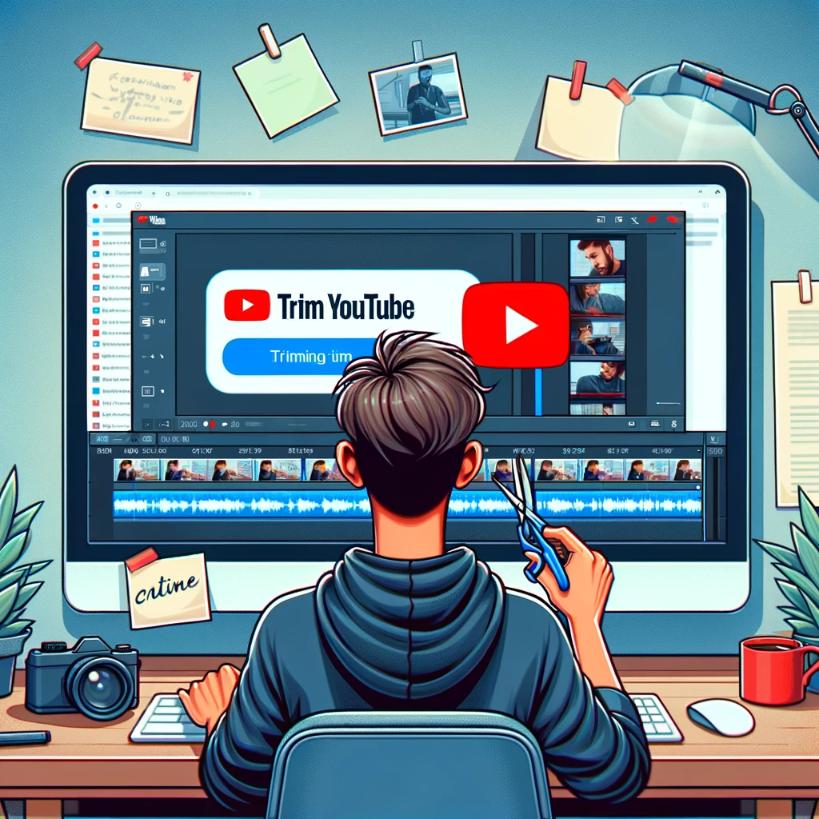Trim YouTube Video: A Creator's Guide to Polishing Videos for Maximum Engagement
Introduction: Unlocking the Potential of “Trim YouTube Video” for Enhanced Content Quality
In the digital age, video content reigns supreme in capturing audience attention and fostering engagement. However, creating videos that resonate with viewers extends beyond just capturing footage; it involves a meticulous process of editing to ensure every second contributes to the overall message and viewer experience. The art of video editing is not just about removing unwanted segments but refining your content to highlight its strengths, maintain pacing, and keep your audience captivated from start to finish.
The ability to Trim YouTube Video, is an indispensable tool offered by YouTube that allows creators to perform quick and efficient edits directly within the platform. This feature is a boon for content creators of all skill levels, providing a straightforward solution for fine-tuning their videos without the need for complex editing software. Whether it’s cutting out bloopers, removing lengthy pauses, or tightening the opening and closing scenes, the ability to Trim YouTube Video empowers creators to polish their content with precision.
The power of trimming cannot be understated in its ability to transform a good video into a great one. By eliminating extraneous content, creators can focus the viewer’s attention on the core message, enhancing the video’s quality and making it more engaging. This meticulous approach to editing can significantly impact audience retention rates, as viewers are more likely to stay engaged with content that is concise, relevant, and free from distractions.
In summary, the Trim YouTube Video feature stands out as a critical tool in the video creator’s toolkit, offering the means to refine and enhance content directly on YouTube. As we delve deeper into the capabilities and benefits of this feature, it’s clear that mastering video trimming is not just about cutting content; it’s about crafting an engaging, viewer-centric experience that resonates long after the video ends.
Step-by-Step Guide to Using the Trim YouTube Video Feature
 Editing your YouTube videos for a cleaner, more engaging viewer experience is straightforward with the Trim YouTube Video feature. This tool allows you to cut out unnecessary parts from your videos directly within YouTube Studio, ensuring your content is polished and viewer-friendly. Here’s a detailed guide on how to access and utilize this feature, along with tips to help you make precise cuts.
Editing your YouTube videos for a cleaner, more engaging viewer experience is straightforward with the Trim YouTube Video feature. This tool allows you to cut out unnecessary parts from your videos directly within YouTube Studio, ensuring your content is polished and viewer-friendly. Here’s a detailed guide on how to access and utilize this feature, along with tips to help you make precise cuts.
Accessing the Trim Feature
Sign in to YouTube Studio: Start by logging into your YouTube account and navigating to YouTube Studio.
Select Your Video: In the left-hand menu, click on ‘Content’ to view your uploaded videos. Choose the video you want to edit by clicking on its thumbnail.
Open the Editor: On the video details page, select the ‘Editor’ tab from the left-hand menu. This opens the video editing interface where you’ll find the Trim option.
Using the Trim Feature
Initiate Trim: In the editor, you’ll see a blue button labeled ‘Trim’ near the video preview. Clicking this button activates the trimming mode.
Make Your Cuts:
- To Trim the Ends: Drag the blue handles at the beginning or end of the video timeline to remove unwanted sections from the start or end of your video.
- To Cut Out a Section: Click on ‘Split’ at the bottom of the editor. This allows you to choose a specific section to remove. Drag the blue handles to select the part you wish to cut and press ‘Preview’ to ensure accuracy. Click ‘Remove’ to cut the section out.
Save Your Edits: Once you’re satisfied with the trimming, click ‘Preview’ to review your edits. If everything looks good, hit ‘Save’ at the top right corner. Remember, YouTube allows reverting to the original video if needed.
Tips for Precise Trimming
Use the Zoom Feature: For more precise cuts, use the zoom function in the editor to closely examine the exact points where you want to make your cuts.
Leverage Analytics: Before trimming, review your video’s analytics to identify any drop-off points. These insights can guide you on where to trim to maintain viewer interest.
Shortcuts for Efficiency: Learn keyboard shortcuts for split and trim actions to speed up your editing process, making it more efficient.
Preview Before Saving: Always preview your trimmed video several times to ensure the flow is smooth and no essential content is accidentally removed.
By following these steps and tips, you can effectively use the Trim YouTube Video feature to enhance your video’s quality, ensuring a better viewing experience for your audience. The ability to make precise cuts directly on YouTube Studio not only streamlines the editing process but also empowers creators to maintain the integrity and appeal of their content.
Additional Tips for Effective Video Trimming
 Trimming your video content effectively is crucial for maintaining engagement and delivering a clear message. Here are several strategies to help you identify which parts of your video to trim, how to use viewer analytics to your advantage, and how to combine the Trim YouTube Video feature with other YouTube tools for an optimized viewing experience.
Trimming your video content effectively is crucial for maintaining engagement and delivering a clear message. Here are several strategies to help you identify which parts of your video to trim, how to use viewer analytics to your advantage, and how to combine the Trim YouTube Video feature with other YouTube tools for an optimized viewing experience.
Identifying Parts to Trim
Watch for Repetition: Review your video for any repetitive elements that don’t add value. Repetitive explanations, stories, or examples can often be shortened to keep the viewer’s attention focused.
Cut Off-Topic Segments: If your video veers off-topic, consider trimming these sections. Staying on point is crucial for engagement and message clarity.
Remove Filler Words and Pauses: Filler words (“um,” “uh,” “like”) and long pauses can detract from the viewer’s experience. Trimming these can make your video feel more polished and professional.
Shorten Lengthy Introductions and Outros: Viewers often decide whether to continue watching within the first few seconds. Trim lengthy intros to get to the point quickly. Similarly, extended outros can be trimmed without losing essential content.
Utilizing Viewer Analytics
Analyze Watch Time and Drop-off Points: YouTube Analytics provides valuable insights into where viewers stop watching your video. Use this data to identify segments that may be causing viewer drop-offs, indicating areas that might benefit from trimming.
Engagement Metrics: Pay attention to likes, comments, and shares relative to different segments of your video. Lower engagement in certain areas might suggest the need for trimming to maintain interest.
Viewer Feedback: Comments on your video can also offer clues about segments that might be confusing, boring, or irrelevant to your audience. Use this feedback to guide your trimming decisions.
Using Trim YouTube Video with Other YouTube Tools
Enhance with Cards and End Screens: After trimming your video for clarity and engagement, consider using YouTube Cards and End Screens to guide viewers to related content, improving retention and encouraging further interaction with your channel.
Optimize Video Chapters: Post-trimming, add or adjust video chapters to accurately reflect the content of your video. This makes it easier for viewers to navigate and find the information they’re interested in.
Revisit Thumbnails and Titles: After trimming, ensure your video’s thumbnail and title still accurately reflect the content. If significant changes were made during trimming, updating these elements can improve click-through rates.
Closed Captions: Trimming your video may affect the timing of any manually added closed captions. After trimming, review and adjust the captions to ensure they remain synchronized with your video.
By applying these tips, you can trim your videos more effectively, enhancing viewer engagement and ensuring your content is clear and concise. Utilizing YouTube’s analytics and combining the Trim YouTube Video feature with other YouTube tools can help you create a polished and optimized end product that resonates with your audience.
Avoiding Common Trimming Mistakes
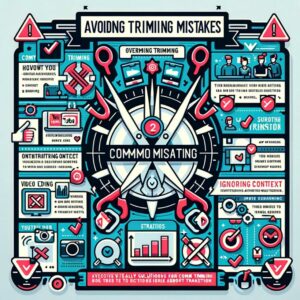 Trimming your YouTube videos can significantly enhance viewer engagement and content clarity. However, common mistakes during the trimming process can detract from your video’s effectiveness. This section will highlight these errors, offer advice on maintaining continuity and narrative flow, and suggest solutions for preserving video quality after edits.
Trimming your YouTube videos can significantly enhance viewer engagement and content clarity. However, common mistakes during the trimming process can detract from your video’s effectiveness. This section will highlight these errors, offer advice on maintaining continuity and narrative flow, and suggest solutions for preserving video quality after edits.
Common Trimming Errors and How to Avoid Them
Over-Trimming: Removing too much content can leave your video feeling disjointed or incomplete. Solution: Always keep your video’s objective in mind. Trim sparingly and ensure each cut serves a purpose towards that goal.
Under-Trimming: Hesitation to cut unnecessary content can lead to a video that drags on, risking viewer disengagement. Solution: Use viewer analytics to identify drop-off points and consider trimming areas just before these points to maintain interest.
Ignoring Context: Trimming without considering the context can confuse viewers, especially if references to removed content are left in. Solution: After trimming, watch your video from start to finish to ensure it still makes sense and adjust as necessary.
Abrupt Transitions: Harsh cuts can disrupt the viewing experience. Solution: Use soft transitions where appropriate, or consider using J or L cuts (where audio leads into the next clip before the video, or vice versa) to smooth over edits.
Ensuring Video Continuity and Narrative Flow
Plan Your Edits: Before making cuts, plan how each segment contributes to the overall narrative. This planning helps maintain a logical flow throughout your video.
Use Visual and Audio Cues: When transitioning between trimmed sections, visual and audio cues can help maintain a sense of continuity. Background music or consistent on-screen graphics can bridge cuts smoothly.
Narrative Bridges: If trimming creates narrative gaps, consider adding brief voiceovers or on-screen text to fill in essential details without restoring cut footage.
Maintaining High Video Quality Post-Edits
Beware of Re-Encoding: Each time a video is edited and re-encoded, it can lose quality. Solution: Use the Trim feature within YouTube Studio to avoid unnecessary re-encoding, as it allows for edits without degrading the original upload’s quality.
Optimal Export Settings: If you must re-upload your video after trimming, ensure your video editing software is set to export at the highest quality settings compatible with YouTube’s recommended specifications.
Review Before Publishing: Always review your edited video in the highest available resolution before making it public. This review can help you catch any quality issues or missed edits that could affect viewer experience.
By avoiding these common trimming mistakes and following the suggested solutions, you can create polished, engaging content that captures and retains your audience’s attention. Remember, effective trimming is about enhancing your video’s storytelling and quality, not just reducing its length.
Conclusion: Harnessing the Power of Trim YouTube Video for Content Excellence
The journey through understanding and utilizing the Trim YouTube Video feature highlights a pivotal aspect of content creation on YouTube: the power of precision editing. This feature, designed for simplicity and efficiency, allows creators to refine their videos directly within YouTube Studio, ensuring their content is as engaging and clear as possible. By trimming out unnecessary segments, creators can enhance the focus and impact of their videos, leading to improved viewer engagement and satisfaction.
The benefits of using the Trim YouTube Video feature extend beyond just cutting unwanted parts. It offers a path to polish your videos, ensuring that each moment is purposeful and contributes to the narrative and message you wish to convey. This level of refinement is crucial in a digital landscape where viewer attention is fleeting, and engagement is paramount.
Experimentation is key to unlocking the full potential of video trimming. Creators are encouraged to explore different trimming strategies to see their effect on video performance and audience retention. Utilizing viewer analytics can provide insights into where viewers lose interest, guiding your trimming decisions to enhance engagement and watch time.
The Trim YouTube Video feature is more than just a tool; it’s an opportunity for creators to elevate their content, ensuring it resonates with their audience and stands out in a crowded space. By making strategic cuts, you can transform a good video into an exceptional one, captivating your viewers from the first frame to the last.
As you continue to create and share your stories on YouTube, remember that the power to captivate and engage your audience lies not only in what you include but also in what you choose to leave out. Embrace the Trim YouTube Video feature as a vital component of your editing process, and watch as your content, and its impact, flourishes.